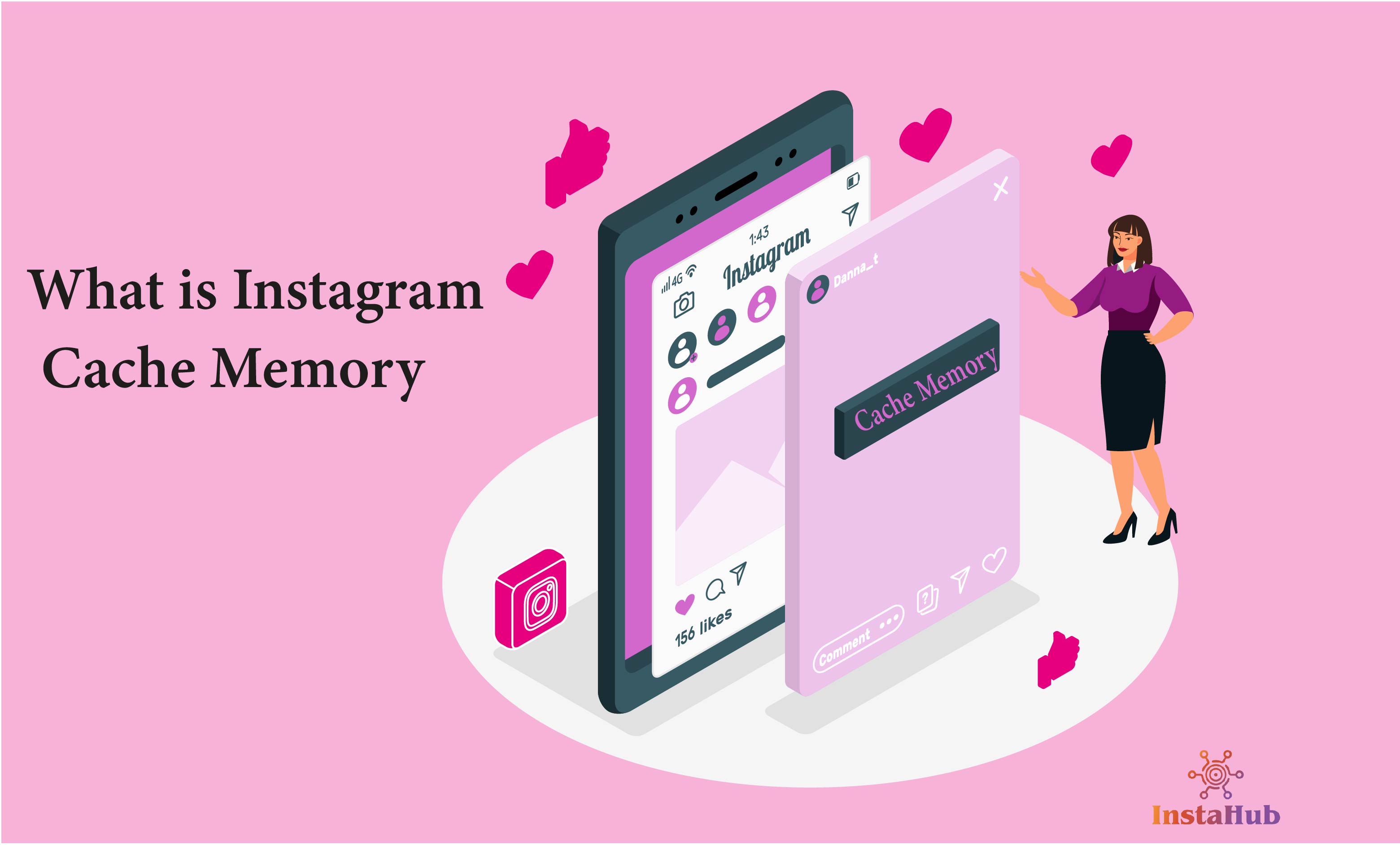Have you ever seen your Instagram lagging or crashing on your phone? Don't worry about this problem. You can easily fix this by clearing the app's cache. Cache works like a storage space where Instagram stores data to make it load faster. But sometimes, the cache takes up too much space, which causes problems like lagging or crashing Instagram.
In this article, we are going to solve your problem. We will tell you briefly how to clear the Instagram cache on both iPhones and Android phones. By following our simple steps, you can make your Instagram better and free up space on your phone. So, let's get ready to make your slower Instagram faster and smoother.
What is Instagram Cache?
A temporary storage area on your device where Instagram store its data to make your app smoother and improve its performance. This data includes images, videos, and other information the app needs to load quickly. This will help you in a way that when you open your Instagram app, the app loads this cached data instead of having to download it from the internet every time.
Why Should You Clear Instagram Cache?
There are several reasons why you might want to clear the Instagram cache:
- Fix performance issues: If you have ever seen your Instagram running slow or crashing, clearing the cache can help resolve these problems.
- Free up storage space: You can also free up space by clearing your Instagram cache because it can take up a significant amount of space on your device.
- Resolve glitches: If you are facing any issues like glitches or bugs while using Instagram, clearing the cache can sometimes fix all these minor issues.
How to Clear Instagram Cache on iPhone?
You can clear the Instagram cache on your iPhone by offloading or reinstalling because there is no direct option for clearing the cache on the iPhone. This will remove app data and all cache files.
Step-by-Step Instructions
- Access Device Settings: First, go to the "Settings" app on your iPhone. This will open the device settings menu.
- Locate General Settings: Then scroll and find the "General" option in the settings. Through this, you will go to the general settings page.
- Select iPhone Storage: After opening the general settings page, find the "iPhone Storage" option and tap on it. This will take you to the list of all the apps installed on your device with their storage usage.
- Identify Instagram: Search for the Instagram app on this list and tap on it. After this, you will get the app's details page. Here, you can view its storage usage and manage its data.
- Choose Offload App: On the app details page, you'll see two options: "Offload App" and "Delete App." Tap on the "Offload App" option. This will remove the app and its data from your device without permanently deleting it.
- Confirm Offloading: Then, a confirmation prompt will appear on your screen to confirm your decision to offload the Instagram app. Tap on "Offload App" again to proceed.
- Reinstall Instagram: Once the app is offloaded, go to the App Store and search for "Instagram." Tap on the "Get" or "Cloud" icon to reinstall the app.
- Log In: After the app is reinstalled, log in to your Instagram account using your credentials.
Additional Tips
- Check App Size: Always check the storage usage because if Instagram is occupying a significant amount of space, offloading it can help free up storage for other apps.
- Save Important Data: Always be sure to save that data, such as drafts, saved posts, or other important content, before offloading the app. Otherwise, your data will also be deleted.
- Consider Deleting Instead: If you want to permanently delete the Instagram app from your device, select the "Delete App" option instead of offloading it.
- Check for Updates: Make sure that you have downloaded the latest version by checking for updates in the App Store After reinstalling Instagram
How to Clear Instagram Cache on Android?
it's very easy to clear Instagram cache on Android. You just have to access the app's settings and manually clear its cached data. Through this, you can make your Instagram better and free up space on your phone.
Step-by-Step Instructions
- Open App Settings: First, open the "Settings" app on your Android device.
- Locate Apps: Here, scroll and search the "Apps" or "Applications" option. Tap on it, and this will take you to the list of all the apps installed on your device.
- Find Instagram: Search for the Instagram app in that list and tap on it to open the app's information page.
- Access Storage: After opening the information page, find the "Storage" or "Usage" option and tap on it. Then, all the details about the app's storage usage, including cached data, will appear on your screen.
- Clear Cache: You'll likely see two options: "Clear Cache" and "Clear Data." Tap on "Clear Cache" to remove the temporary data stored by Instagram.
- Confirm Clearing: Then, a confirmation prompt will appear on your screen to confirm your decision to clear the cache of the Instagram app. Tap on "Clear Cache" again to proceed.

Additional Tips
- Clear Data for Complete Reset: If you are still facing issues while using Instagram, you can also try clearing the app's data as well. This will remove all of the app's data, including your login information and preferences. This might solve your problem; however, after clearing the data, you just have to log in again.
- Check for Updates: Always make sure that you have downloaded the latest version by checking for updates in the App Store After reinstalling Instagram.
- Restart Your Device: Restart your device after clearing the cache or data. Through this, your device can help refresh the app and resolve any lingering issues.
FAQs
How to clear Instagram history on iPhone?
While the iPhone did not offer the direct option to clear Instagram history on the iPhone, clearing the app's cache and data can help remove some of the browsing history stored within the app, but it may not completely erase all of your browsing history.
What does clearing Instagram data do?
By clearing your Instagram data, you will also remove all of the app's data, including your login information, preferences, saved posts, and cached files. This will help you if you are facing any issues with the app. You just have to log in again after clearing the data.
Is there a way to clear Instagram cache on iPhone?
Yes, you can clear the Instagram cache on your iPhone by offloading or reinstalling because there is no direct option for clearing the cache on the iPhone.
Final Thoughts
Clearing the Instagram cache from your device is very helpful if you are facing any lagging or crashing app issues. By following the simple and easy steps mentioned in the article, you can make your Instagram faster and smoother, and you will also clear a significant amount of space on your device that the cache is occupying.